Xampp download : Install WordPress manually on Local host
Welcome to my Blog. Today I will tell you the way of using your computer as server and also tell you how to install WordPress in it. To much talking is not necessary, let's start---
we who are working related with Web site often fall some trouble such as server hosting. Deer friend think a little bit how it would be if we make our own computer a server where we can install WordPress site.Through XAMPP you can do it. WordPress is a famous and well known web publishing software for which you will need PHP version 4.3 and MySQL version 4.0 and last of all server like Apache, IIS or Litespeed. Again to install these manually is too troublesome work you will feel when you try if you have not enough premeditated technical knowledge. XAMPP is a Bundle offer in which PHP, MySQL, Apache web server are configured.
We who know very little about these things need to download and install it. So Don't worry my friend DOWNLOAD (click on download) it. After downloading, install it as usual. You will see a red icon on your desktop. Double click on it. You will see the following screen----
we who are working related with Web site often fall some trouble such as server hosting. Deer friend think a little bit how it would be if we make our own computer a server where we can install WordPress site.Through XAMPP you can do it. WordPress is a famous and well known web publishing software for which you will need PHP version 4.3 and MySQL version 4.0 and last of all server like Apache, IIS or Litespeed. Again to install these manually is too troublesome work you will feel when you try if you have not enough premeditated technical knowledge. XAMPP is a Bundle offer in which PHP, MySQL, Apache web server are configured.
We who know very little about these things need to download and install it. So Don't worry my friend DOWNLOAD (click on download) it. After downloading, install it as usual. You will see a red icon on your desktop. Double click on it. You will see the following screen----
Now click on Apache and MySQL. Then open your internet browser. Write http://localhost in addressbar and press enter. XAMPP interface will appear before you.
Instantly click on PhpmyAdmin. This will bring you MySQL admin pannel.
Now click on Database and make a new database on the following screen.
Write the database name correctly such as wordpress-test. Now click on Creat button. You will get confirmation message.
Now click Server local host to go back to PHPAdmin panel. Then click on Privileges button.
Click on Add a new user. Put the user name. Host must be local. Give a password as your choice.
Confirm your password. Write your user name and password in a note pad. Click on Check All and the press go....
You will get a confirmation message. Your computer is now ready for the installation of Wordprss. Now the installation of WordPress is very easy. DOWNLOAD it if you didn't collect it earlier. Now Unzip it in htdoc root folder in the Drive where you installed XAMPP.
Now come out at your desktop. Open browser write http://localhost/wordpress
Click Creat a configuration file.
Click on Let's go button. Paste the User name and Password that you coppied earlier in a notepad.
Click on Submit button. You will get the following message if everything is right.
Now click on Run the installation.
Write your blog name, active E-mail address. Check mail. Save your User name and pass word. Now log in http://localhost/wordpress/wp-admin/ .
I have given practical training on This video tutorial, Please see the tutorial if you have any difficulties.
No more today. more when I will present another blog.Till then bye-----


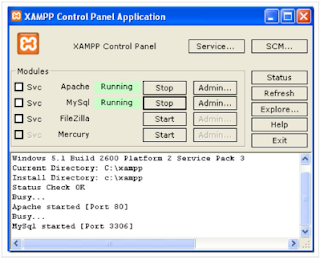
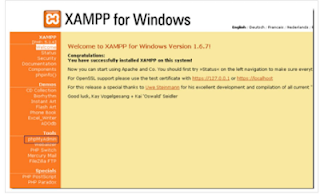
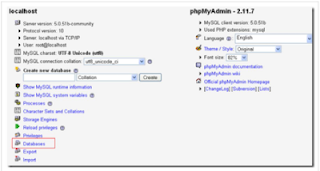
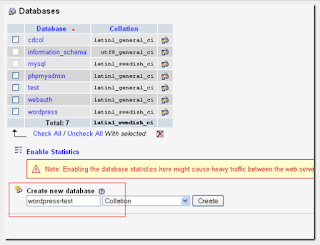


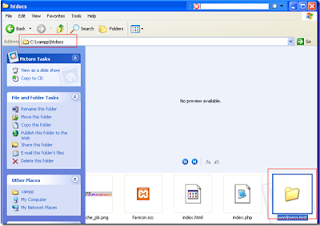
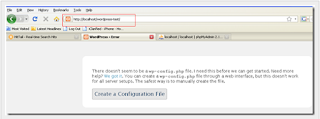
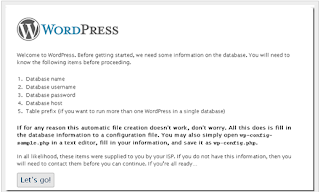
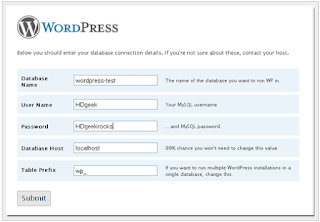
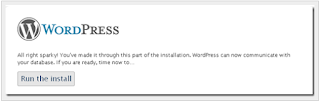









this is very useful to me thanks!
ReplyDeleteDear friend, your article is very informative, you are doing an awesome job, please never give up and keep it up.
ReplyDeleteHow to Install Wordpress on Xampp
This comment has been removed by a blog administrator.
ReplyDelete