Enable dot net framework 3.5 in Windows 8 (all versions)
Now we are living in the era of Windows 8. The feature of it is more charming than Windows 7. Windows 8 is now a great charm for us. But a hazardous things happens when install any soft in windows 8. We can install it unless we install .net frame work 3.5 in windows. Again it is very difficult for us to install it in offline. Today I will tell you how to enable .net framework3.5 in windows 8 or 8.1. Let not mention here the name of windows XP. In near future People will go the Museum to see the windows XP, where as World famous windows software industry Microsoft has announced that they will release Windows 9. and they will withdraw their Windows XP from Market. Dear visitors today we will discuss about enabling dot.net Frame work 3.5 in windows 8 in all versions.
What is .NET FRAMEWORK?
.Net Framework is a software Framework made by world famous Microsoft Company which runs primarily on Microsoft Windows. Maximum software runs on the basis of it.
Windows 8 does not include .NET 3.5 (include .NET 2.0 and 3.0) by default. But if you upgrade it from Windows 7 to Windows 8, .NET Framework 3.5 will be fully enabled. You can make sure this feature is enabled by check in Program and Features.
When we want to install any soft in windows 8 the following message will appear before you
That means you have to enable Dot.net Frame work. in windows 8. There are many ways to enable Dot.Net frame Work 3.5
1. From Online or From Internet : Before doing this You must have internet connection. Please set your internet connection ok. Go the control panel. Choose program as bellow….
Now what you will have to do is that Click Turn windows features on or off. You will see the following window.

Now select the Red circled area to enable this feature. After this it will download the entire package of .Net Framework 3.5 from Internet and install the .Net Framework Feature 3.5 features automatically. Remember if the user does not have an internet connection, this steps can not be applied.
2. From windows CD:
Step –1:
Firstly enter the original Windows 8 CD/DvD(ISO) in Computer. The source of the feature can be found in E:\sources\sxs. E: is a drive letter on which you have entered you CD/DVD. It complete depends on hard disk partitions in your computer. Now see the source. below…
Step –2: Now click this Icon at the Task bar.
The following windows will open. Now click on Computer.
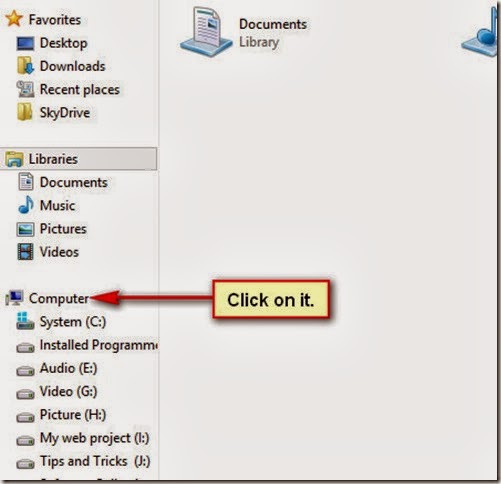
Now do the following. Write command prompt in the search box. You will see the activities.
Here you will see many icon Named command prompt. Now click your right mouse on any icon. and
do the following.

You will see a command Prompt shortcut Icon on desktop. Run it as Administrator. Clicking Right button of your mouse.
Step- 3: Now copy the following line and paste it in Command Prompt. Hit Enter button.
Dism.exe /online /enable-feature /featurename:NetFX3 /All /Source:E:\sources\sxs /LimitAccess
Wait 15 to 30 minutes. See the process is going on. You will see the the following window in Command prompt.
Finally you will see the following window.
No more today. More when I will come back. please make comments, if you find this blog helpful to you.


















No comments