How to Fix your Removable disk/SD card/Memory card/Pen drive problems
Now we are living in a digital world. Removable disks of SD card is now a part and parcel of our life. Because we need to port different documents or pictures from one place to another. In recent world, we are too much dependent on technology to go go a single day without it. Suppose you are going somewhere to travel. You would then surely take camera and other device with you instead of pen and paper now. Suppose you have collected too many moments in your camera. But hazard happened, while transferring those from SD card to your desktop or laptop. This again and again shows the message that your need to format the disk. Alas! you will loose your all data if you do that. Then will you do in that case. Ye this is a common problem for memory or SD cards. But we don't know how to treat it. Very often we see that our memory card of portable disk drive shows that “You need to format the disk in drive J: before you can use it”.

we can not open the device. When we click double on it every time it shows the above message. We are in a fix what to do then. Well, Click Cancel and after that Ok.

it’s a common but a vital problem for which we can loose all the data we saved in the disk. To day I will tell you the method of solution to the problem. I have a tiny but important soft in my collections. Mount and Found is a free and best data recovery software. Through this soft you can restore or recover deleted files from removable data storage and can repair USB drives.
Through this soft you can also repair your hard drive.I will share you this soft. With the help of the software you can solve the issue, Recover any lost data and repair your removable disk. So Let’s start and see how to fix the problem. At first go to the website and Find and Mount website will appear before you. Click on Find and mount.

After a few seconds you will find the following screen. Now click on download page.
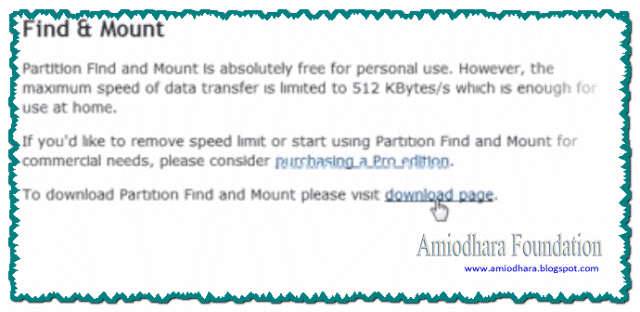
After clicking on it. You will now be promoted to download page. Now click on the following line.

Downloading message will be see if you have installed IMD in your computer. See the following picture.
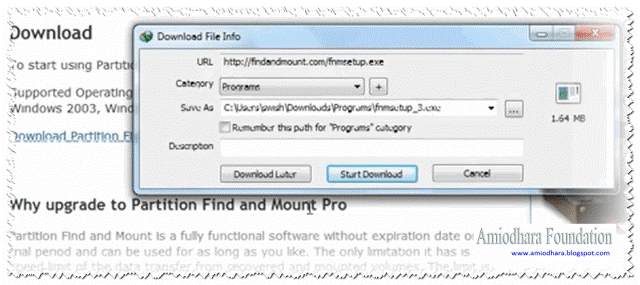
Now click on Start download button. Your downloading process will be started. Wait till the downloading process is complete.
Now install the soft as usual. After installing run the soft. you will see the following screen on desktop.

Now select the removable disk like this ( Click right button of your mouse on the removable disk and click scan. see image bellow.)
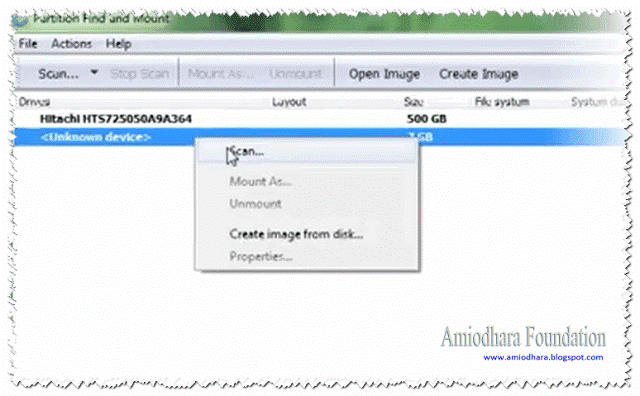
You wil see the next screen. Now select Through scan and

Scanning is a long process. Wait till the process is complete. After completing the scan do the following.

You will see the above image in now click right on Partition and then on Mount As… After clicking on it you will the folders that you stored in the removable disk. Now copy the data/files which you need.(Press Ctrl+A and then Ctrl+C)

Now save the file in a directory of your computer(Ctrl+V). After saving files in a directory,Go back to Mount and found soft screen. Now Click right button of your mouse and click Unmount again.

Doing this Go back to your removable disk options. Now Click double on Removable disk icon. And click on Format disk. A screen will appear before you. Now click on start and then OK. Wait and then Click on OK again.
Now done! you have successfully restored your files from the removable disk and the Problem has been also fixed. Mount and Found is generally a free software. But there some limitations in Free software such as mounting speed, error. You can buy Mount and found from the home page of the website. It’s a costly soft.But I have Mount and Found Pro version in my collection. I want to share with you in free. No cost, no money just click this link and download Mount and Found Pro. Take care and bye.

we can not open the device. When we click double on it every time it shows the above message. We are in a fix what to do then. Well, Click Cancel and after that Ok.

it’s a common but a vital problem for which we can loose all the data we saved in the disk. To day I will tell you the method of solution to the problem. I have a tiny but important soft in my collections. Mount and Found is a free and best data recovery software. Through this soft you can restore or recover deleted files from removable data storage and can repair USB drives.
Through this soft you can also repair your hard drive.I will share you this soft. With the help of the software you can solve the issue, Recover any lost data and repair your removable disk. So Let’s start and see how to fix the problem. At first go to the website and Find and Mount website will appear before you. Click on Find and mount.

After a few seconds you will find the following screen. Now click on download page.
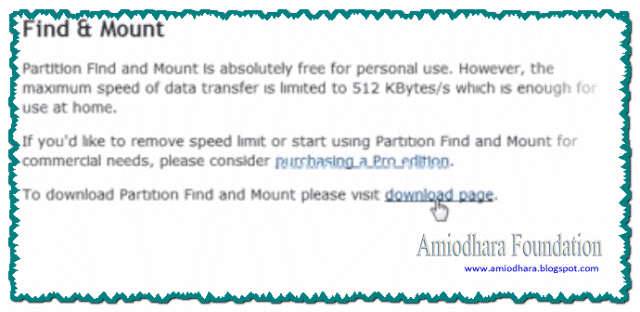
After clicking on it. You will now be promoted to download page. Now click on the following line.

Downloading message will be see if you have installed IMD in your computer. See the following picture.
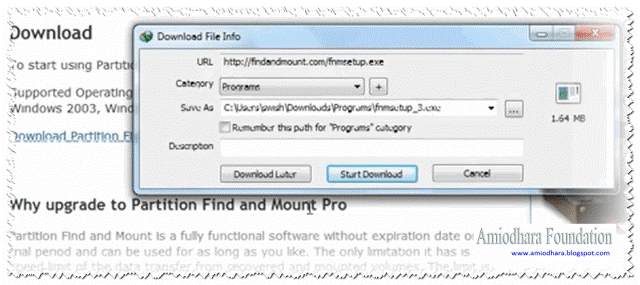
Now click on Start download button. Your downloading process will be started. Wait till the downloading process is complete.
Now install the soft as usual. After installing run the soft. you will see the following screen on desktop.

Now select the removable disk like this ( Click right button of your mouse on the removable disk and click scan. see image bellow.)
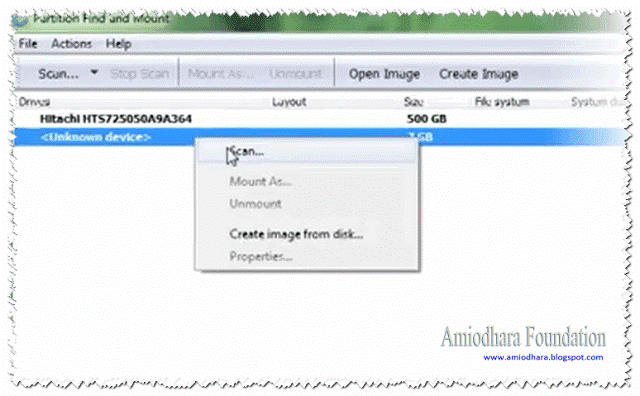
You wil see the next screen. Now select Through scan and

Scanning is a long process. Wait till the process is complete. After completing the scan do the following.

You will see the above image in now click right on Partition and then on Mount As… After clicking on it you will the folders that you stored in the removable disk. Now copy the data/files which you need.(Press Ctrl+A and then Ctrl+C)

Now save the file in a directory of your computer(Ctrl+V). After saving files in a directory,Go back to Mount and found soft screen. Now Click right button of your mouse and click Unmount again.

Doing this Go back to your removable disk options. Now Click double on Removable disk icon. And click on Format disk. A screen will appear before you. Now click on start and then OK. Wait and then Click on OK again.

Now done! you have successfully restored your files from the removable disk and the Problem has been also fixed. Mount and Found is generally a free software. But there some limitations in Free software such as mounting speed, error. You can buy Mount and found from the home page of the website. It’s a costly soft.But I have Mount and Found Pro version in my collection. I want to share with you in free. No cost, no money just click this link and download Mount and Found Pro. Take care and bye.











No comments