Advanced Uninstaller Pro : A great uninstaller and pc maintenance software
Most often we install many software in our desktop for many purposes. After doing work with it we very often uninstall the software from from the drive. But when you do this, You can not completely uninstall it from your computer. Some software downloaded via internet may have male ware. If you install it in your computer male ware will be installed forcibly. When you uninstall it male ware can not be uninstalled. Today I have come with the solutions to problem. Yes friends this is a great uninstaller. The performance and external out look of this PC maintenance soft is beyond questions. The name of the software is Advanced Uninstaller Pro. Advanced Uninstaller pro is the best uninstaller that uninstall all the installed programs from the root. Besides it has many options such as registry cleaner. Undoubtedly it is a costly software. But I will share you a full version of this software fully free.
So dear don’t be late, download this full version soft fully free from the link…Advanced Uninstaller 10 pro version. This is not a big size . The size of this software is only 25 megabyte. After finishing your downloading you will see a Rar file. Now double click on the file. You will see a file named Advanced Uninstaller.exe
Installation:
Now double click on it. You will see the following window. click >> Next

Keep the Dot mark on I accept the agreement and click on >> Next.

Click on >>>>>Next again.

Now select the drive/directory where you want to install it. To do this Click >>> Browse button and select the drive. Click on Next again.

Now click >> Next again.

Dot out the following option and click …>>> Finish.

The installation is finished.
Making full version: Now we will go through a process to make this software full version. Before doing this Please disable your antivirus protection for 30 minutes.Delete your Advanced Uninstaller Icon from Desktop. Click on the rar.file again You will see a file name by www.amiodhara.blospot.com Click on this folder. Inside this folder you will see Uninstaller.exe file. Drag it to your desktop. Now press right button of your mouse and click on Cut. Go to directory where you have installed Advanced Uninstaller software. See I have installed it in C: drive.

Click on Innovative Solutions folder. In this folder Advanced Uninstaller Pro folder is kept. Double click on it. Now press the right button of your mouse and click on Paste. You will now see the following message.

Click on >>>> Move and Replace. You will be asked for a permission. Don’t be afraid. Click >> Continue.

It’s about on the finishing lines. No find the the following icon and Press right button on it and do as like the following picture.

Now your advanced uninstaller is full version. Now don’t do anything. Restart your computer. After restarting, Double click on the Advanced Uninstaller Icon, Do the following Process

The features and Activities of this software:
1. General Tools: Here you will see many options such as Uninstall Programs, Installation Monitor, StartUp Manager, Windows services, Quick Cleaner, Start Menu Cleaner, Start Menu Item Manager, Font Manager, Control Panel Manager, Web Tools.
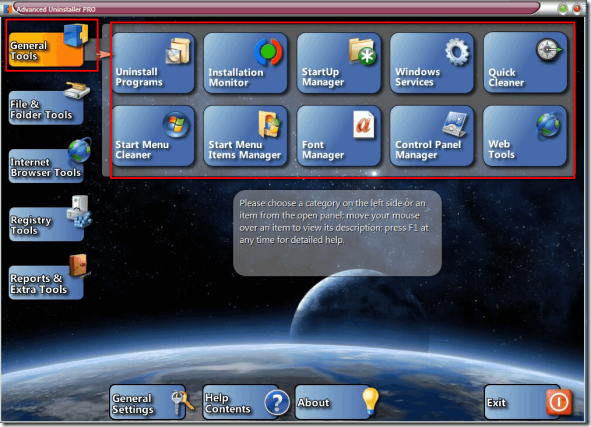
Now we will discuss some most important features of this sections.
Uninstall Program: Click on Uninstall Programs .You will see the following window.
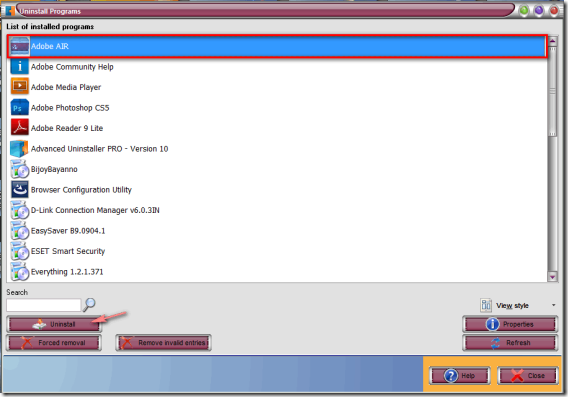
Select a program that you want to uninstall and click on Uninstall button. See I have selected a program. Now you will see the following window.Click Uninstall again.

Now click on >>> Next button.

Let the process be completed. and click on >>> Next again.

click on select button now. You will see a submenu. Click on Select all. Then click on Next button.

Wait a little bit and finally click on Finish button.
Start up Manager: You can control programs from starting up when computer starts. See this pictures.

Quick Cleaner: Through this options, You can clean your computer. Click double on Quick cleaner icon. You will see the following option.

Click on select>>> select all and then finally click on Clean.
2. Files & Folder Tools : Here you will see many options. You can find any duplicate file stored in your computer and delete it. Besides Live File Compression, File shredder, Windows Temporary Files option are also available here.

3.Internet Browser Tools: Here you will find Browsing history, Cookie Manager, Add-ons, Temporary Internet Files etc. Through this options you can handle and control your browser options and make your browser speedy and stable.

4.Registry Tools: Registry Tools mean Registry Cleaner, Registry Optimizer, Registry Backup and Restore. These potential weapons are at your control.
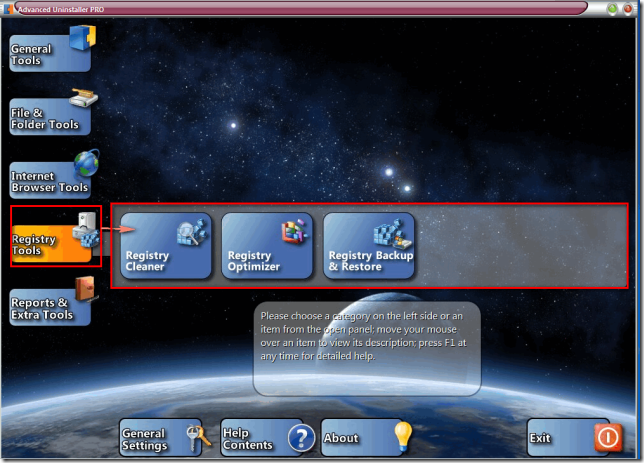
Reports & Extra Tools: There is no needs to tell about this section. You will understand all these matters when you handle operate this software at your own hand.
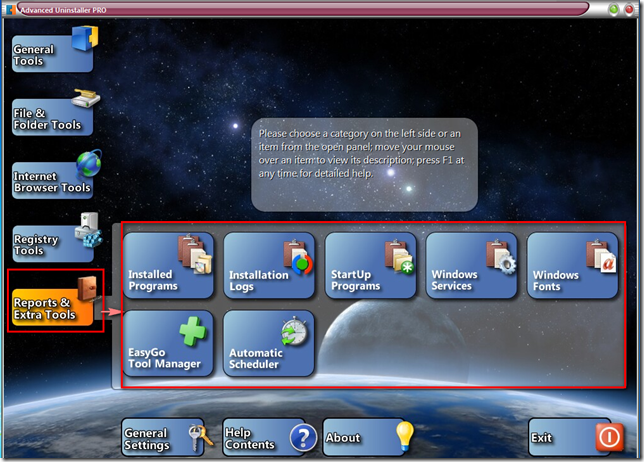
So friends no more today. More when I will come with a new topics. Till then good bye!!! Please make and make me inspired, if you find this blog helpful to you. Take care.











No comments